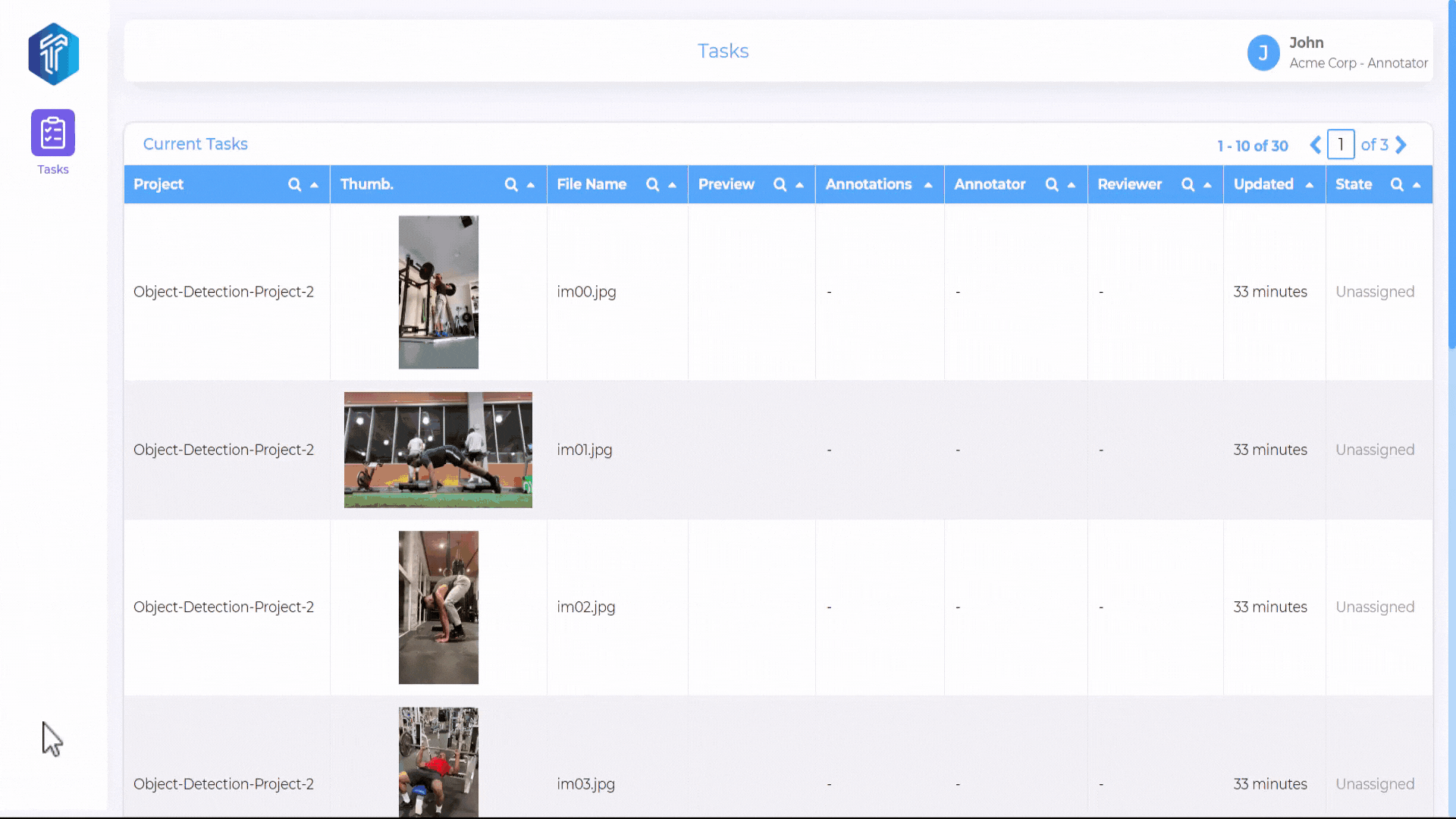Object Detection¶
Object detection involves identifying and localizing objects of interest within an image by drawing bounding boxes around them and assigning appropriate labels.
In object detection, keypoints are typically used to detect and locate specific parts of an object or human body, such as facial landmarks, joints, or keypoints representing body parts like the shoulders, elbows, and knees.
Note
To interact programmatically with https://studio.tensoract.com , follow the API Guide
To get started, refer below for a quick overview of the Object Detection project creation process. Further details for each step are provided in subsequent sections on this page.
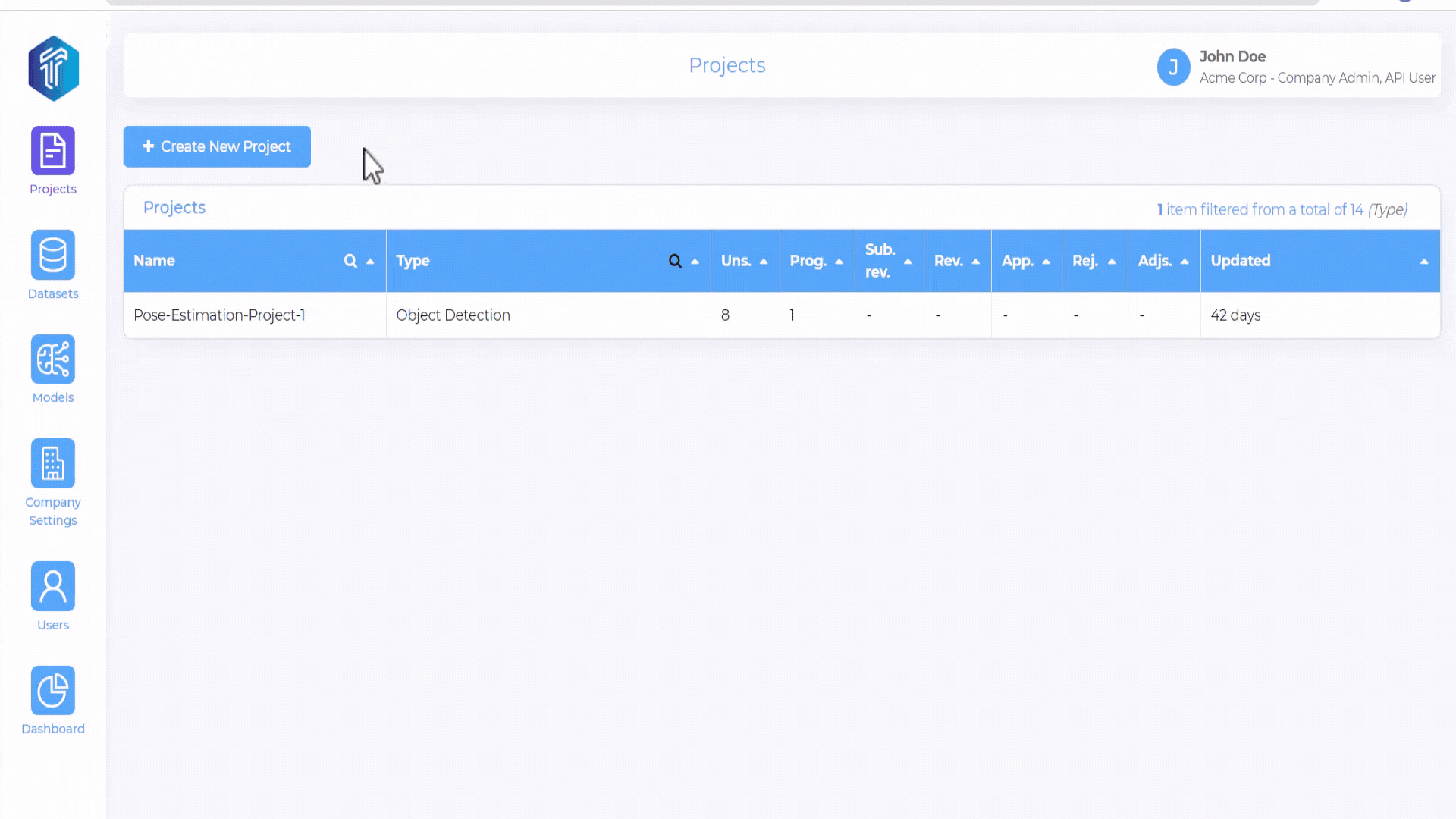
Create Project¶
On the Projects menu in left-side navigation pane, Click Create New Project.
Enter a unique Project Name and a relevant Project Description.
On the project type drop-down, select Object Detection and Click Next.
Project Datasets¶
There are 3 ways to add datasets to your project:
Select previously created datasets to be added in the current project.
Add dataset items through Global Search.
Select specific set of items from dataset by using dataset item filters.
Labels and Relationships¶
Labels
Add a list of label classes to assign to the objects.
Add keypoint categories to assign to the keypoints.
Attributes
Attributes can be set for additional information beyond the object’s class label and bounding box such as visibility and occlusion.
Following is an example of label and relationship setup for an object detection project.
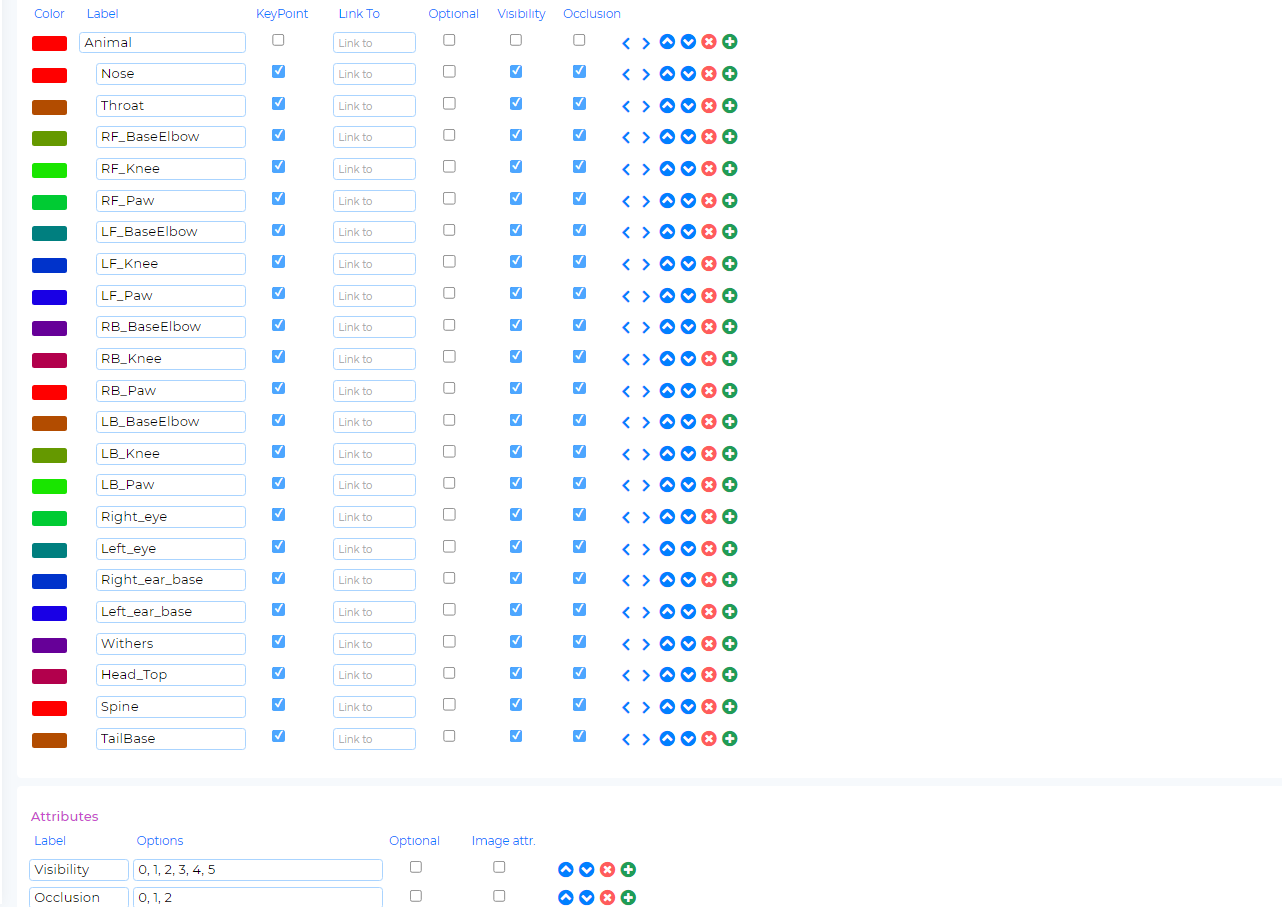
Import and Export Descriptors
Export Descriptor: You can export the labels and relationship settings as json. The export can be imported in another project.
Import Descripor: You can import an existing compatible descriptor json file to the current project to override existing settings.
Advanced Settings¶
The Advanced Settings section sets the behavior of the task workflow in the current project.
The following options are available in the ‘Advanced Settings’ page:
Project Attributes¶
The following Project Attribute settings are available for configuration:
Disable Quality Audit¶
If checked, then quality review is disabled in the workflow. The task transitions directly to Submitted state.
QC may request adjustment¶
The option is visible if the Disable Quality Audit option is unchecked. When the QC may request adjustment is unchecked, then below two options are available for the reviewer to choose in the task.
Annotations are ok - when reviewer selects this option, the task is transitioned to Approved state.
Reject annotations - when reviewer selects this option, the task is transitioned to Rejected state.
When the QC may request adjustment option is checked, then an additional option: Request Adjustment is available for the reviewer, along with the earlier two options Annotations are ok and Reject annotations. If the reviewer opts for Request Adjustment, then task will be returned to the Annotator with Adjustment Requested status
List all tasks to Annotator/Review Team¶
Allows annotators and reviewers to browse all tasks in a project and select the task of their preference. Some tasks may be locked depending on ownership and task state.
Enable Outside Image Flag for Missing annotations¶
Allows annotators to indicate missing annotations or objects that extend beyond the boundaries of the image.
Enable Occluded Image Flag for missing annotations¶
Allows annotators to explicitly mark or annotate regions that are difficult to discern due to occlusion.
Maximum concurrent tasks per annotator¶
The setting controls the maximum number of concurrent tasks assigned per annotator.
Note
When List all tasks to Annotator/Review Team setting is enabled, then Maximum concurrent tasks per annotator option is not available.
Project Metadata¶
You can add custom metadata key & values to the project and they available in the task, export mainifest file and project descriptor json file. This can be leveraged to track and filter useful customer metadata(e.g. Cost center) related to the project.
Document Attributes¶
You can provide Image level attributes.
Document attributes appears as below in the task.
Webhooks¶
Webhooks are automated messages sent to a configured server URI in response to a specific event. Currently, webhooks are supported for Task update and Project update.
Note
The user is required click Save for any changes in Advanced Settings to take effect.
After configuring the advanced settings, the user can save the project and proceed to add a project team.
Teams¶
You can specify the collaborators who will be assigned on the project.
Add Team member - You can select the collaborators’s name/email and the desired role from the drop-down menu. Click the Add Collaborator button to commit changes.
Delete Team member - You can click x symbol against the team member to remove them from the project.
Browse tasks¶
The page displays a summary of tasks for the current project.

Annotator View¶
Once logged into the studio, the annotator is presented with the task queue, which includes a list of tasks available for them to work on.